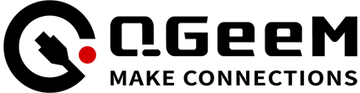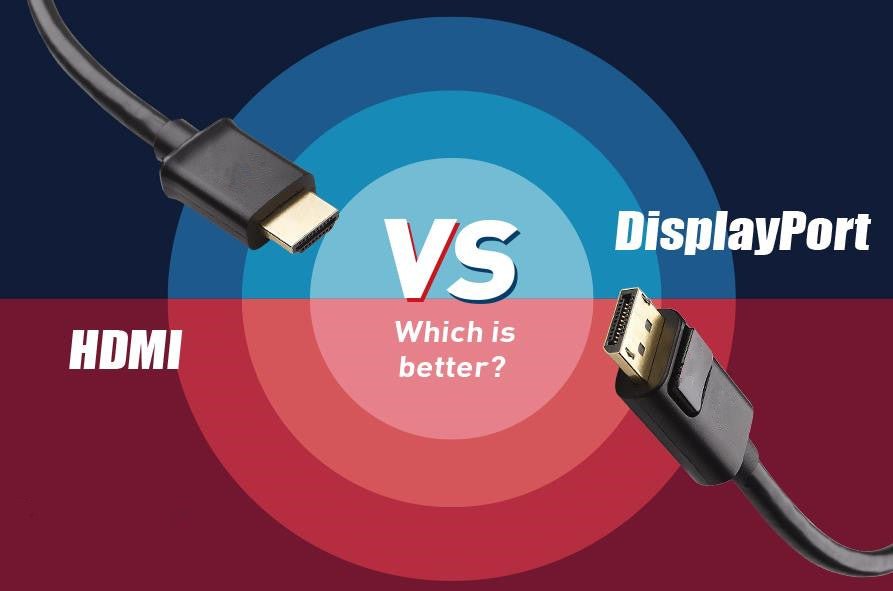If you feel like you need a bigger screen to watch movies or set up dual monitors for your work, what you need to do is source out your content to another bigger, better screen.
You have USB-C connectors in your mobiles, tablet and some laptops. For monitors and TV screens, you have HDMI connectors. To allow streaming directly from your mobile to your TV screen, you would require a USB-C to HDMI cable.You don't even need an HDMI adapter in between, how cool is that!

But what are the specific requirements? and how to use USB-C to HDMI, let's find out.
How to use the USB-C to HDMI cable?
Using a USB-C to HDMI cable is very simple. You just need to follow a few steps.
- Connect the USB-C plug to your USB-C device (such as a tablet, laptop or cell phone).
- Connect the HDMI end to the display
- Done
And you're ready to go. Enjoy your content on multiple screens. You don't need any additional software.
It is important to understand that not all devices with USB type C ports can transfer data via USB-C to HDMI cable. there are different standards for USB, i.e. 3.0, 2.0, etc.
These standards differ in terms of data transfer speed. A USB C-type port can support any of these standards, but in order to provide output to an HDMI port, your device needs to have a USB-C 3.1 port that supports DP Alt mode or a Thunderbolt 3 port.
USB-C 3.1 refers to USB-3.1 Gen 1 (also called USB-C 3.0) or USB-C 3.1 Gen 2. The Thunderbolt port, on the other hand, is a video and data transfer protocol developed by Intel that looks and plugs in at the same angle as a USB-C port, with the main difference being speed. Thunderbolt 3 has a maximum data transfer speed of 40Gbps, which is four times faster than USB-C 3.1. In addition, the Thunderbolt port will have a lightning-like label next to it.
Considerations when buying a USB-C to HDMI cable
- Reliability
A reliable cable is one that provides better durability.
For example, a solid connection when plugging in and unplugging will reduce the vulnerability of the cable.
In terms of construction, the aluminum housing makes the connector more robust and helps dissipate heat, and also minimizes interference for stable WiFi.
Another important factor is the nylon shielding, which effectively prevents damage in the long run.

- cable length
The option to choose the cable length as needed is also sought after.
How you use the USB-C to HDMI setup depends on whether you need a small length of cable or a large one.
- Compatibility
Before you buy a USB-C to HDMI cable, you need to make sure that it is compatible with your device.

You also need to remember that your device's USB-C port supports DP Alt mode.
Note: DisplayPort alternative mode is a functional extension of the USB-C port that allows it to connect directly to another display.
While we see how to connect USB-C to HDMI and the required specifications, let's see why the QGeeM USB-C to HDMI cable is the best option available.
- First of all, plug and play, no additional adapters/drivers/software required.
- Up to 4K@30Hz resolution, also backward compatible with 4K@30Hz, 1080p. stream from anywhere and never miss a touchdown to win the game.
- It supports HDMI 2.0 and HDCP 2.2 compatibility, giving superb performance.
- It has a braided nylon cable that can withstand 11,000+ bending tests. premium aluminum casing for better heat insulation. copper-plated wire and gold-plated terminals give the cable excellent conductivity. These features make it an ideal choice.
- QGeeM offers a choice of 3ft, 6ft and 10ft cable lengths, so you can set up your system in an elegant way.