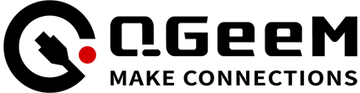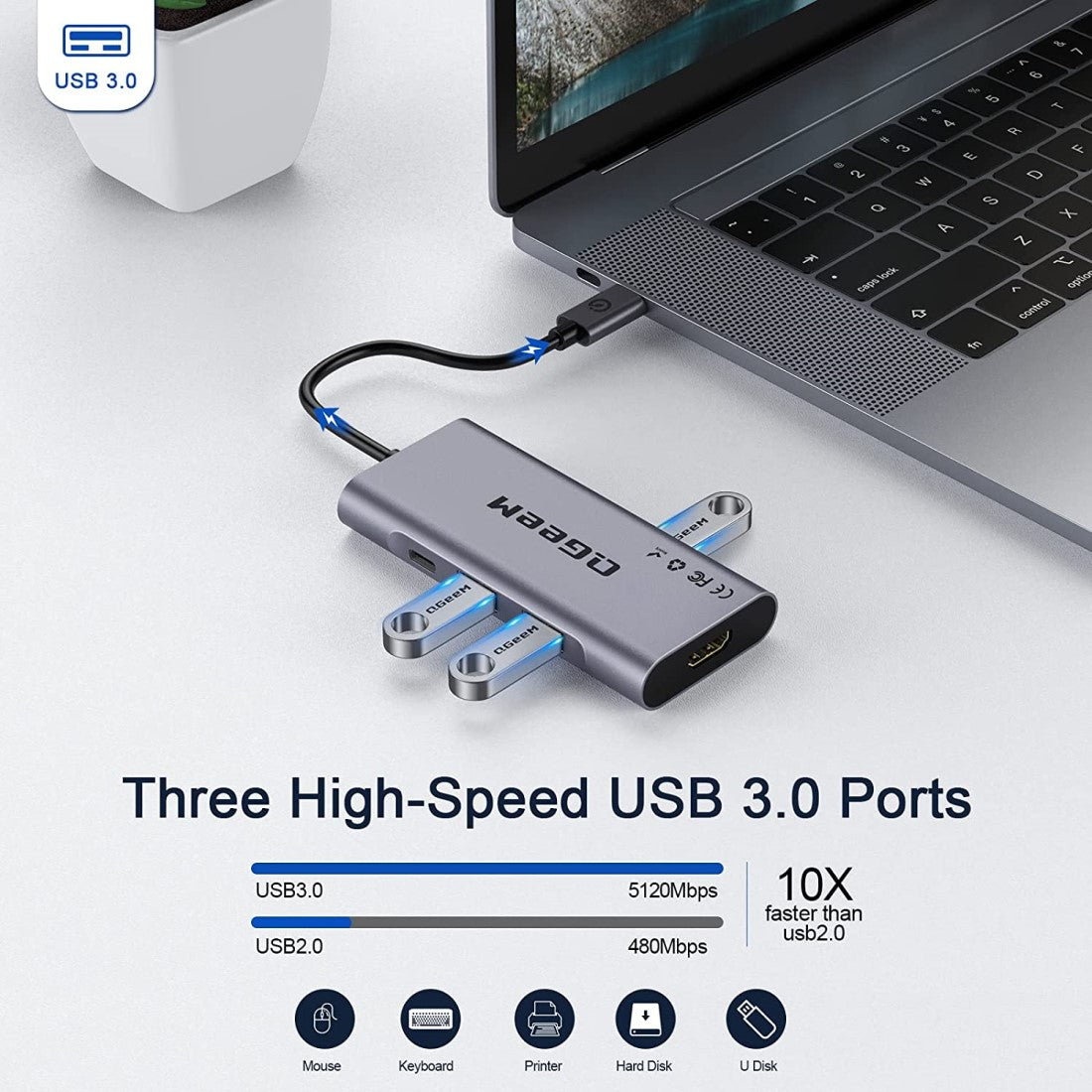

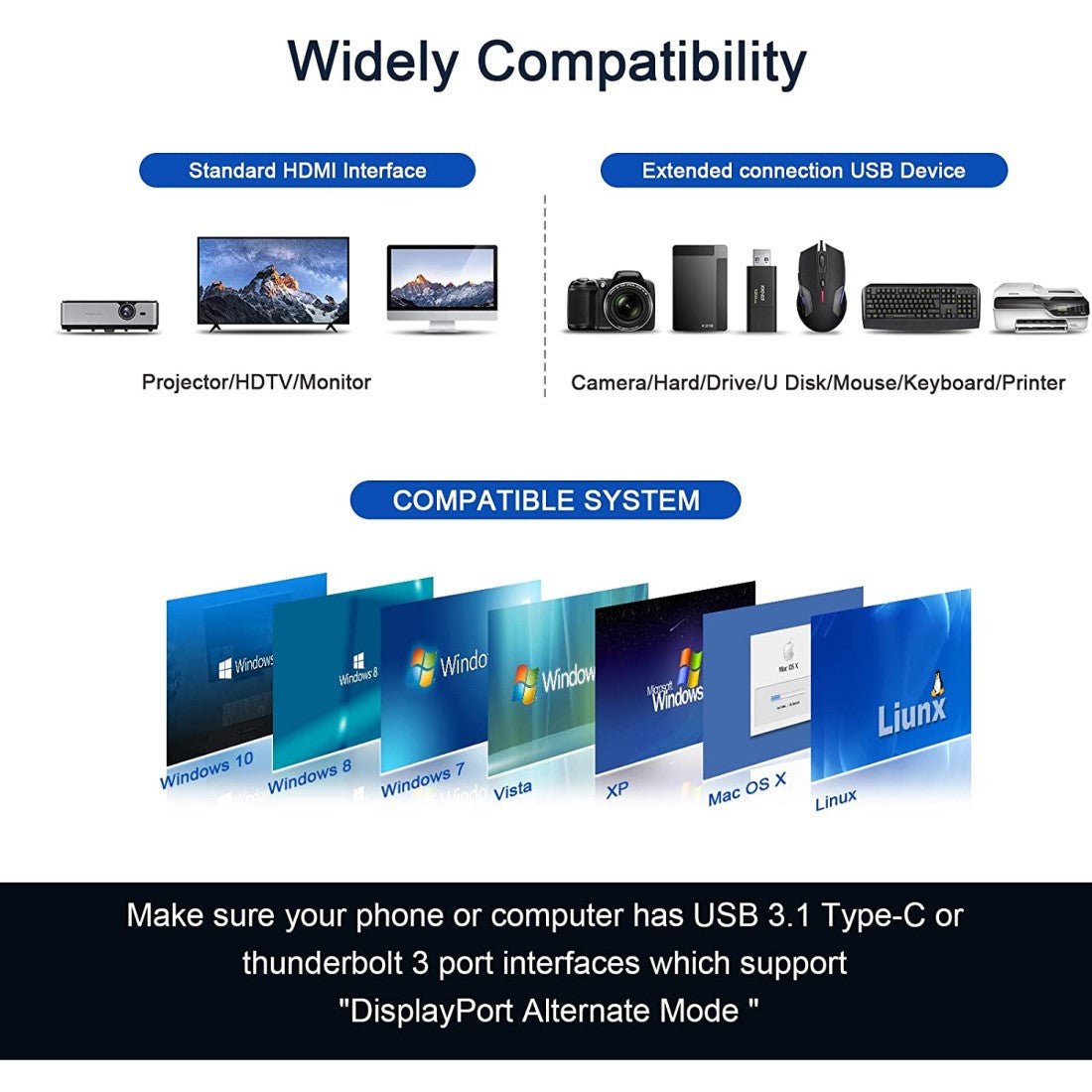

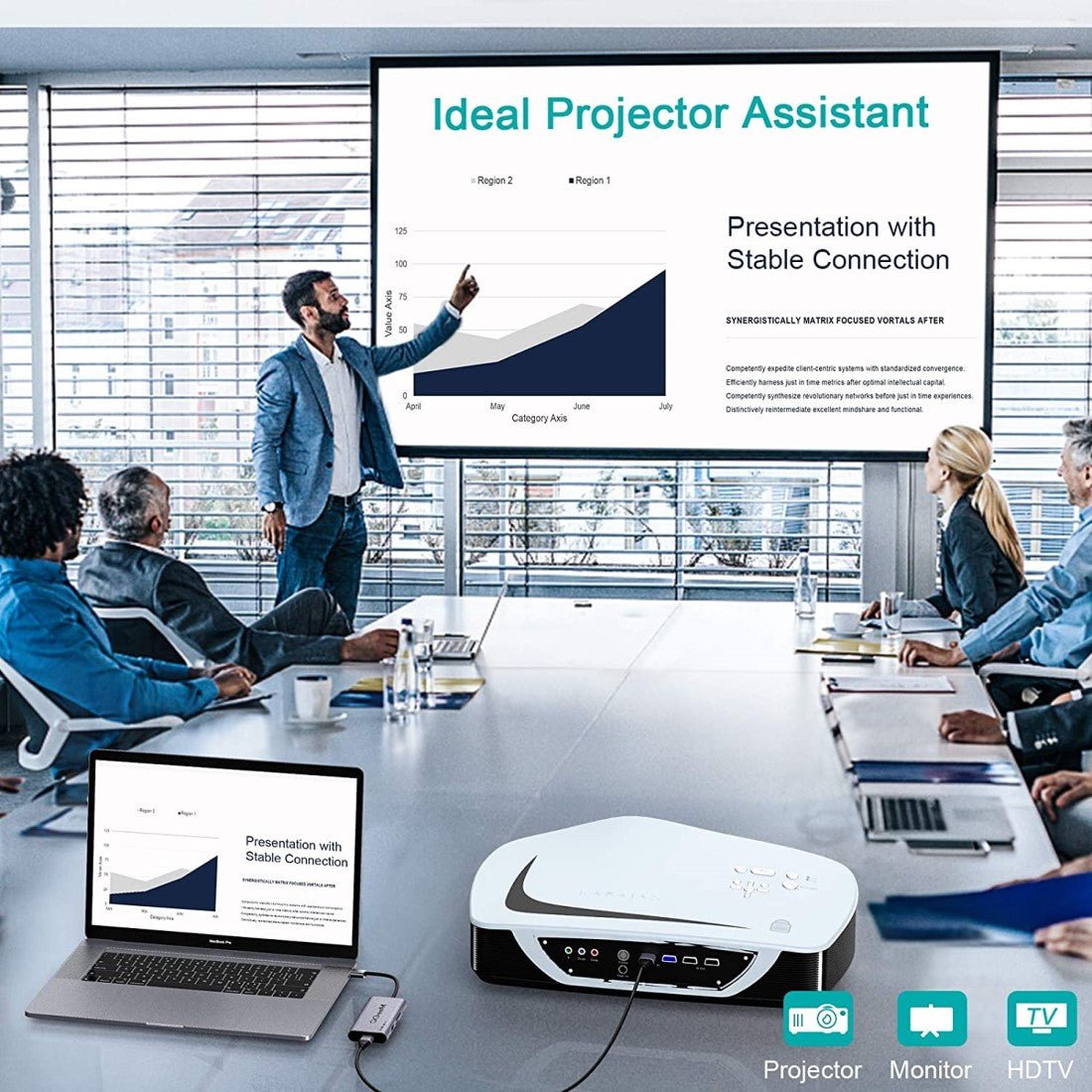




QGeeM
QGeeM 7-in-1 USB-C Hub with 100W Power Delivery,3 USB 3.0 Ports, SD/TF Card Reader,Compatible for MacBook and Windows
Color:Grey
Quantity:

- 7-in-1 USB C Multi-Port Adapter: QGeeM dongle adapter usb c is plug-and-play, no driver required, and can expand a single USB-C port to 7 ports (1*HDMI 4K@30HZ, 3*USB 3.0, 1*Type-C PD charging, 1*Micro SD card slot, 1*SD card slot). The portable design docking station can meet your needs for multiple device connections and data transfer, easily facing your work at home, office or on the go!


- 4K Visual Feast Output USB-C Hub: This usb c to hdmi adapter supports 4K@30HZ Ultra HD video output, providing you with a smooth 3D visual experience. The laptop accessories Type C Adapter mirrors or extends your screen for connecting a monitor, projector or HDTV, perfect for office presentations, home theater or gaming entertainment.


- 100W Power Delivery USB to HDMI Adapter: The hdmi hub's Type C PD port supports up to 100W of power Input, making it ideal for MacBook Pro/Air or other USB Type C devices, ensuring that your devices are always fully charged for uninterrupted work and play. (Note: 1. This USB-C port only supports PD charging; it does not support data transmission or video signals. 2. Please connect an external power supply to the PD port in order to provide sufficient power to the hdmi to usb c extender.)


- Ultra Fast Speed and Expandable: The macbook hdmi adapter is equipped with 3 USB-A 3.0 ports, supporting data transfer speeds of up to 5Gbps, which is up to 10 times faster than traditional USB 2.0! And you can connect external hard disk, USB flash drive, mouse, keyboard etc. to enhance work efficiency. The USB C to HDMI Splitter has equipped with SD/TF card slot, making it easy for photographers, videographers to quickly read and transfer data from memory cards (USB 3.0 ports do not support charging).


- Wide Compatibility Computer Accessories Hub: This usb hub for laptop features a high-quality aluminum casing for enhanced durability and heat dissipation, and works with USB-C/Type-C/Tunderbolt 3 devices, such as MacBook Pro, MacBook Air, MacBook M1, M2,M3, iMac, iPad Pro, iPhone 15/16 series, Acer, XPS, Switch, Steam, and Works on Windows, ChromeOS, Linux, Mac OS X 10.5 or higher.(Note: The USB-C port of your device should supports "DP Alt Mode" ).