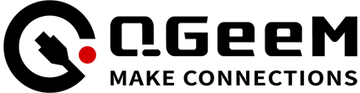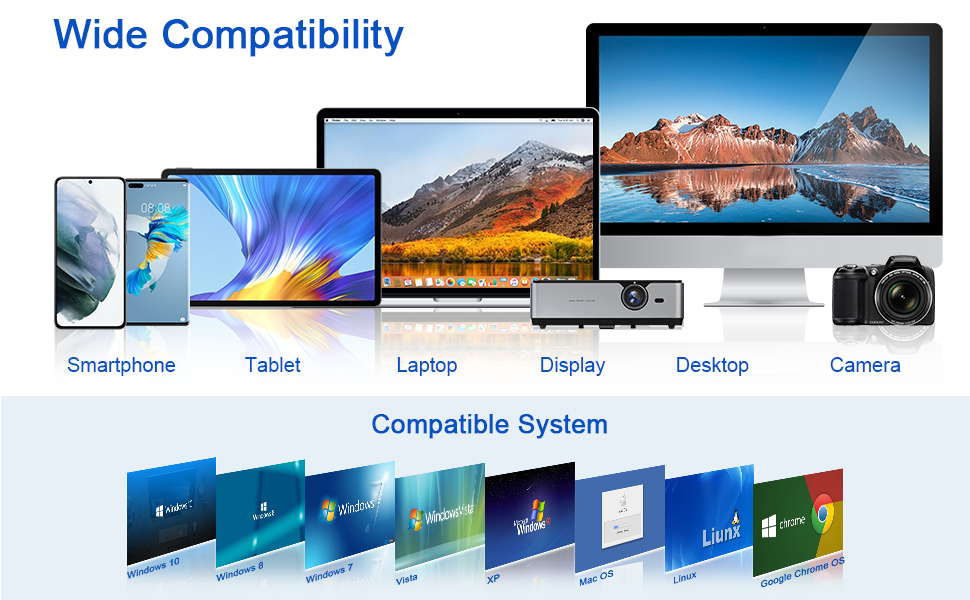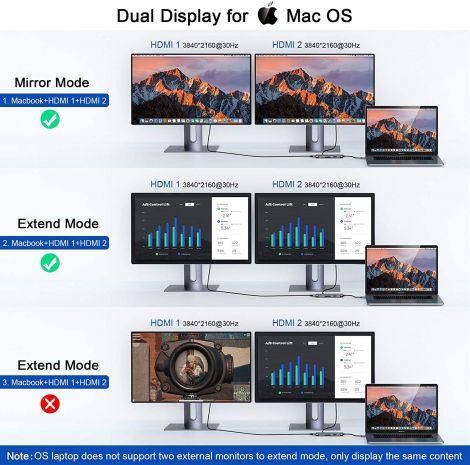
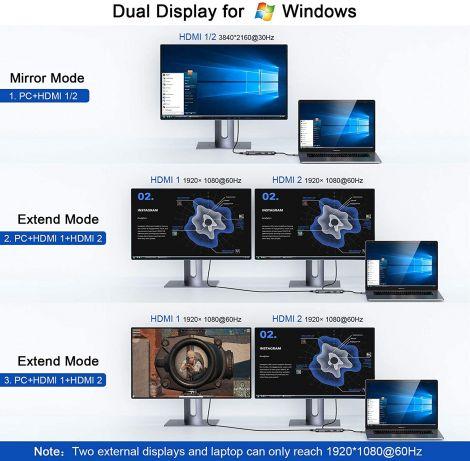
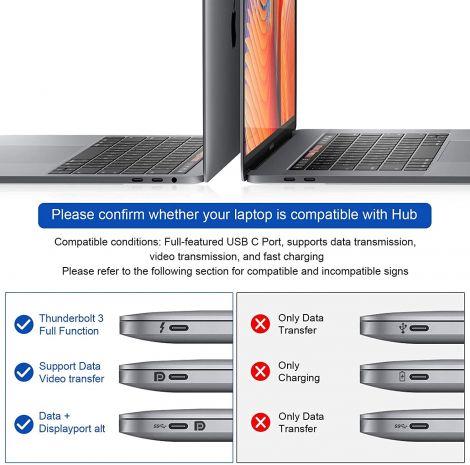

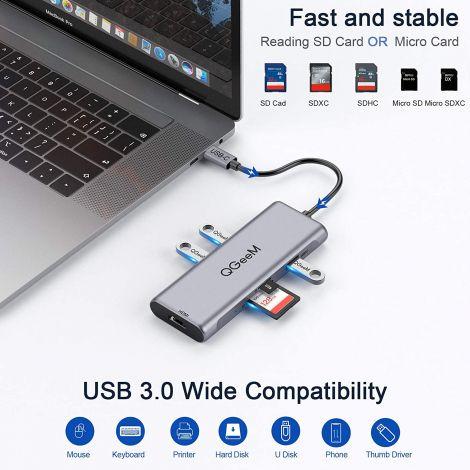
QGeeM
USB C Hub HDMI Adapter,QGeeM 8 in 1 USB C to HDMI Multiport Dongle with 4K double HDMI
- Plug and Play Super Expansion USB-C Hub: The USB-C Hub easy to expand your USB C port device to dual HDMI ports monitor, support 3 USB 3.0 ports, TF&SD card reader up to 2TB and 87W PD port will give you a blazing-fast charging speed experience . You can enjoy USB 3.1 Type C data transfer and type c 87w PD charging and display expansion 2 displays at the same time.
- Super-Vivid Dual HDMI 4K Displays: USB C Adapter Hub support up to 2 displays on the same-screen or split-screen mode. (Tips: When two displays are connected: 1. OS system, the laptop and the displays can be adjusted to mirror or split screen mode, but the two external displays can only be in mirror mode. 2 Windows system, laptop and two display screen can reach 1080P@60Hz)
- Super-speed Data Transfer & PD Charging: One USB-C dock, meet your all needs. 3 USB 3.0 Ports, support transmission speed rates of up to 5Gbps.It is a perfect connection for keyboard/mouse. PD Port support charging up to 87W for MacBook or other Type-C devices with PD Protocol. Give you a blazing-fast charging speed experience. TF&SD card slot enables safe data transmission.
- Widely Compatible: Compatible with MacBook Pro 2016 2017 2018 and above, MacBook Air 2016 above - (Not for previous generation MacBook Air & Pro), New iMac/Pro, Surface Book 2/Go, Chromebook, Pixelbook, Dell, HP, Huawei mate 20/P20,Samsung S8/S8 Plus/S9/ S9 Plus /S10, more full-functional Type C devices. (See Product Description)
- Warming Tips and Caring Customer Service: It is normal to get hot during use. Please don't disconnect the PD port during data transmission to prevent data loss or damage. To connect devices with high power consumption such as hard disks, please connect the charger to the PD port of the hub to make the device supply power. If you have any question ,please feel free to tell us any time.
Product Detail:


8 in 1 Dual HDMI Docking Station
Setting:Please click Intel Graphics Settings for multi-display setting or hotkey: Windows P
Note: When connecting two displays at the same time, the resolution can only reach up to(1920*1080@60Hz) on monitors.
Setting: About This Mac>Display>Arrangement>Mirror Displays
Note 1: When MAC OS needs to extend the display, you need to click on "Display" in Preferences, select the Arrangement, and then click Cancel "Mirror displays".
Note 2:For Mac system, it only support mirror mode and non-mirror mode. Non-mirror mode means that the two external monitors are same but different from laptop. you can get one display of HDMI1+HDMI2, one display of your laptop. Totally two different contents for Mac OS.